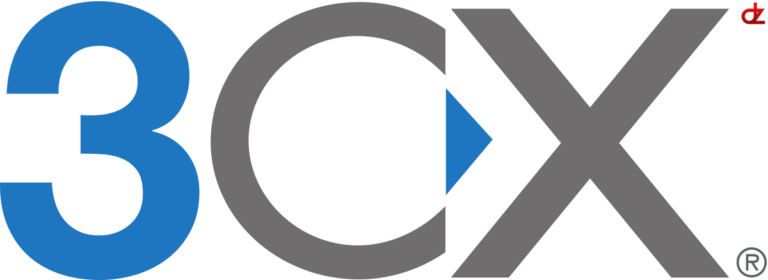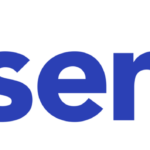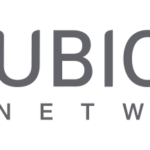If you wish to assign a valid certificate to 3CX this guide can show you how you can achieve this in a few easy steps.
Prerequisites
- Debian with SSH enabled and sudo permissions
- 3CX PBX installed
- Valid certificates (e.g. pem, crt & key)
- Winscp
- Putty
How to
- Open WinSCP and connect to your 3CX PBX
- Upload your certs (yourCertificate.crt, yourPrivateKey.key) to your home folder
- Logon to your 3CX PBX server via SSH
- Copy your certs to the 3CX instance:
sudo cp /certLocation/yourCertificate.crt /var/lib/3cxpbx/Bin/nginx/conf/Instance1/yourCertificate.crt
sudo cp /certLocation/yourCertificate.key /var/lib/3cxpbx/Bin/nginx/conf/Instance1/yourPrivateKey.pem - Edit your nginx config:
nano /var/lib/3cxpbx/Bin/nginx/conf/nginx.conf
ssl_certificate /var/lib/3cxpbx/Bin/nginx/conf/Instance1/yourCertificate.crt;
ssl_certificate_key /var/lib/3cxpbx/Bin/nginx/conf/Instance1/yourPrivateKey.key; - Restart the nginx service (or reboot your server)
sudo systemctl restart nginx