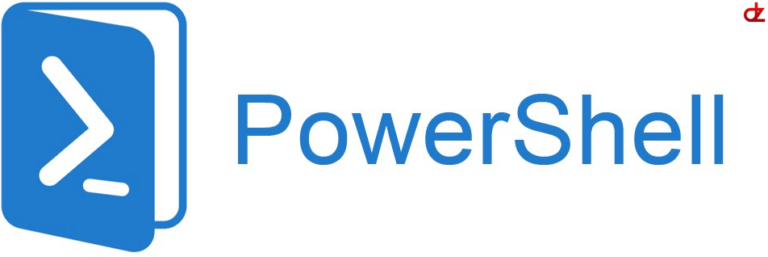- Download the latest ADMX version from MS → Create and manage Central Store – Windows Client
- Unpack it on on your domain server or preferably management server
- Copy only;
- the *.admx files from the root folder to a new folder called “filtered”
- the en-us (and/or any other language file you want) to from the root folder to the newly created folder called “filtered”
- Run the code below;
- It will create a backup first in C:\Temp\YYYY_MM_DD_Backup of PolicyDefinitions.zip
- Then it will fetch your recently pulled PolicyDefinations from C:\Program Files (x86)\Microsoft Group Policy\Windows 11 October 2023 Update (23H2)
cls
###
# 1. Backup PolicyDefinitions folder and files
###
Write-Host "Creating backup"
$date = Get-Date -Format "yyyy-MM-dd"
$zipSource = "\\YOURDOMAIN\SYSVOL\YOURDOMAIN\Policies\PolicyDefinitions"
$zipDestination = "C:\temp\$($date)_Backup of PolicyDefinitions.zip"
# Add zip assembly
Add-Type -AssemblyName System.IO.Compression.FileSystem
# Create zip
[IO.Compression.ZipFile]::CreateFromDirectory($zipSource, $zipDestination, [IO.Compression.CompressionLevel]::Optimal, $false)
Write-Host "Backup created on $($date)"
###
# 2. Copy new ADMXs to the SYSVOL of YOURDOMAIN
###
Write-Host "---"
# Source of ADMX file
$source1 = "C:\Program Files (x86)\Microsoft Group Policy\Windows 11 October 2023 Update (23H2)\Filtered\*"
$source2 = "C:\Program Files (x86)\Microsoft Group Policy\Windows 11 October 2023 Update (23H2)\Filtered\en-US\*"
# Destination of ADMX files
#$destination1 = "\\YOURDOMAIN\SYSVOL\YOURDOMAIN\Policies\PolicyDefinitions\"
$destination2 = "\\YOURDOMAIN\SYSVOL\YOURDOMAIN\Policies\PolicyDefinitions\en-US\"
Write-Host "Uploading new ADMX files"
# copy all admx files to root of PolicyDefinitions folder
Copy-item -Force -Recurse $source1 -Destination $destination1
Copy-item -Force -Recurse $source2 -Destination $destination2
Write-Host "---"- Check if the upload correctly worked by reviewing
“\\YOURDOMAIN\SYSVOL\YOURDOMAIN\Policies\PolicyDefinitions” it should contain;- The original ADMX files
- The new (or updated) ADMX files
- The “EN-US” folder
- Wait for AD synchronization to take effect (wait +- 1 hour)
- Check gpedit and check if you now can activate the latest ADMX store changes & features
In case you don’t see the changes in your gpedit you might need to update your Windows server OS to the latest one or use another AD server that runs already on a higher OS version.
How to restore the original ADMX store from backup?
- Unzip the back on C:\Temp\2024-10-31_Backup of PolicyDefinition and check if the backup is OK
- Execute the command below, it will remove the files in the “PolicyDefinition“ folder and upload the backup files. Check if the backup date is correctly set!
# remove files from sysvol
$source = "\\YOURDOMAIN\SYSVOL\YOURDOMAIN\Policies\PolicyDefinitions\"
Get-ChildItem -Path $source -Include *.* -File -Recurse | foreach { $_.Delete()}
# Restore files to original location
Copy-Item -Path "C:\temp\2024-10-31_Backup of PolicyDefinitions\*" -Destination "\\YOURDOMAIN\SYSVOL\YOURDOMAIN\Policies\PolicyDefinitions" -recurse -Force